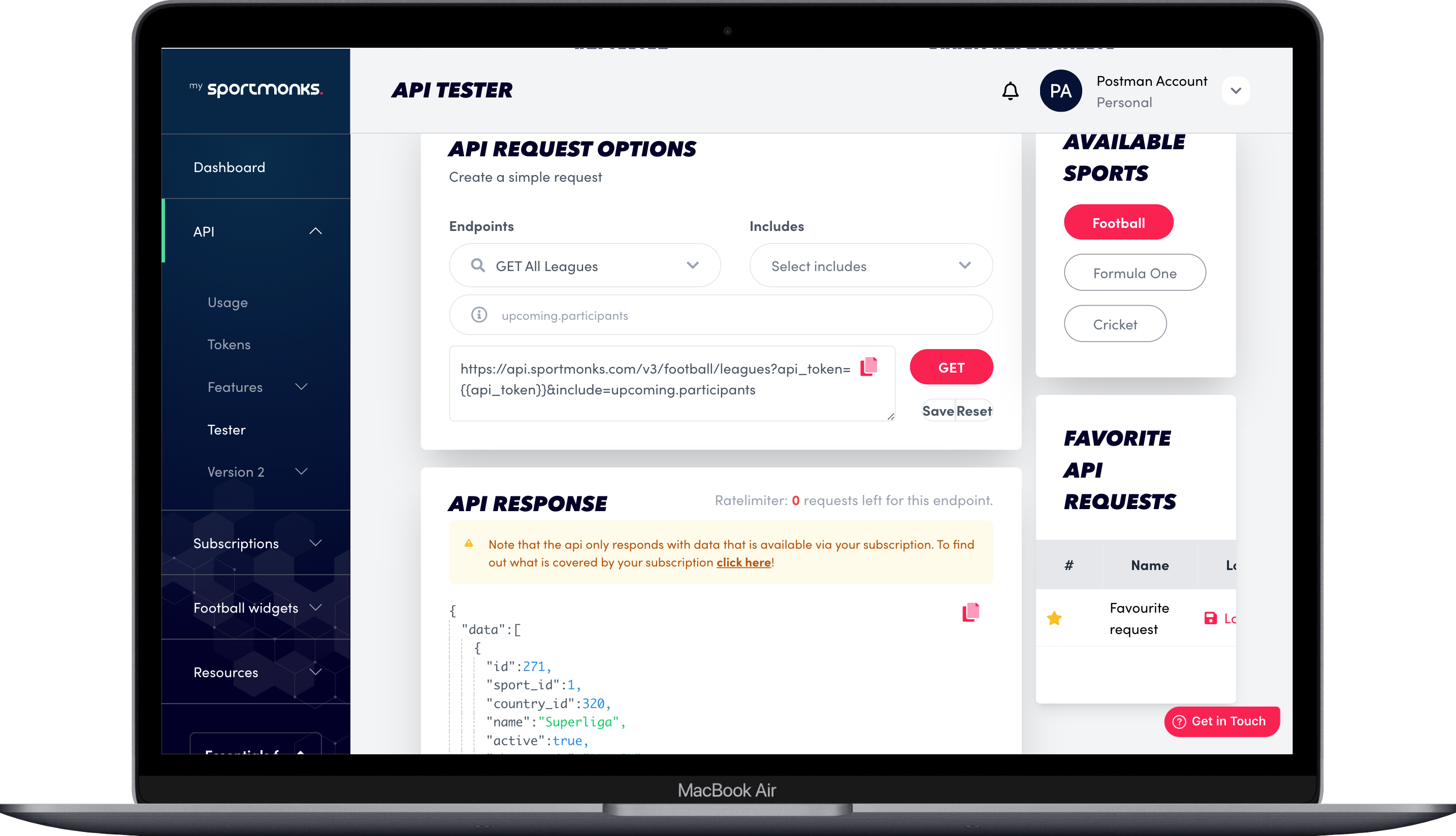
Contents
Why use the Football API tester?
Our API tester simplifies the process, allowing you to test our Football API effortlessly and efficiently. Whether you’re a seasoned developer or just getting started, our tester provides a hassle-free solution for exploring and understanding our API functionality.
Our API tester empowers you to interact with our API straightforwardly. No need for extensive coding knowledge or technical expertise – dive in and start experimenting. The API tester grants access to data based on your current plan – whether you’re on the Free plan, European Plan, Worldwide Plan, Enterprise Plan, or have a Custom Plan tailored to your needs.
How do you use the Sportmonks API tester?
You’ll need an API token to kickstart your testing journey, which you can conveniently create on MySportmonks. Once you have your token, follow these steps to use the Sportmonks Football API tester effectively:
- Navigate to our API tester.
- Select a sport: Choose the sport you’re interested in – in this how-to guide, we use football.
- Choose an endpoint: Navigate to the endpoint corresponding to the data you wish to access. With a wide range of endpoints, you’ll find everything you need to conduct thorough testing.
- Select your includes: Customise your API response by selecting the specific data elements you want to include. Tailor your testing experience to focus on the football data that matters most to you.
- Enter the needed parameters: Our ID Finder tool can come in handy here, helping you effortlessly locate and input the required parameters for your request.
- Click ‘Get’ and review: With all your parameters set, click ‘Get’ to retrieve the API response. Please take a moment to review the data returned, ensuring it meets your expectations and aligns with your testing objectives.
Now that you’ve mastered navigating our API tester, let’s delve deeper into customising your testing experience. The possibilities are endless with the ability to choose your desired endpoint and includes.
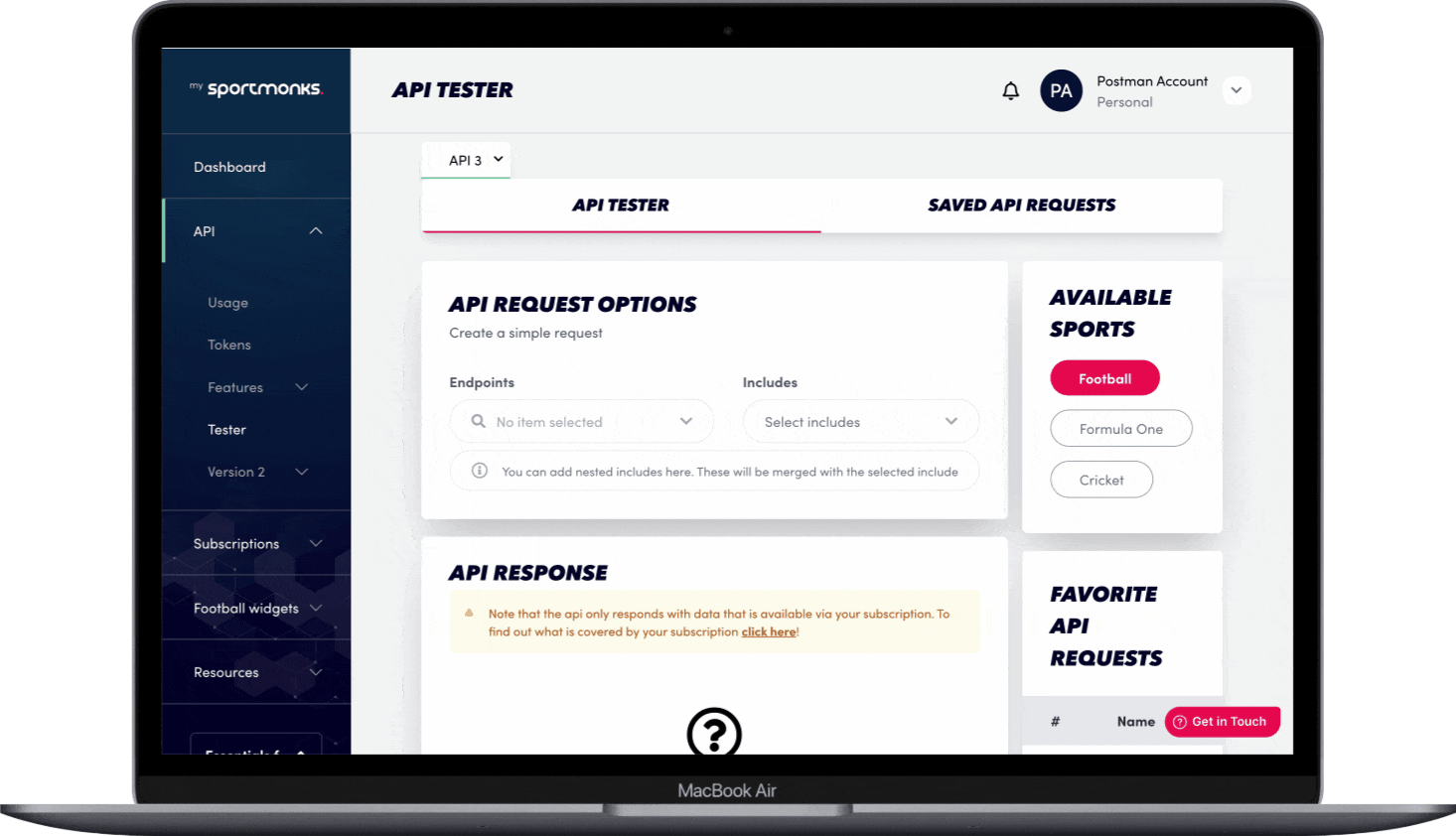
Select the data you’re interested in
The API tester gives an overview of all the available endpoints. Whether you’re interested in leagues, fixtures, players or betting information, you can access it with our API tester. Let’s say you want to retrieve all the leagues in your subscription.
- Select the “GET All Leagues” endpoint
- Hit the “GET” button!
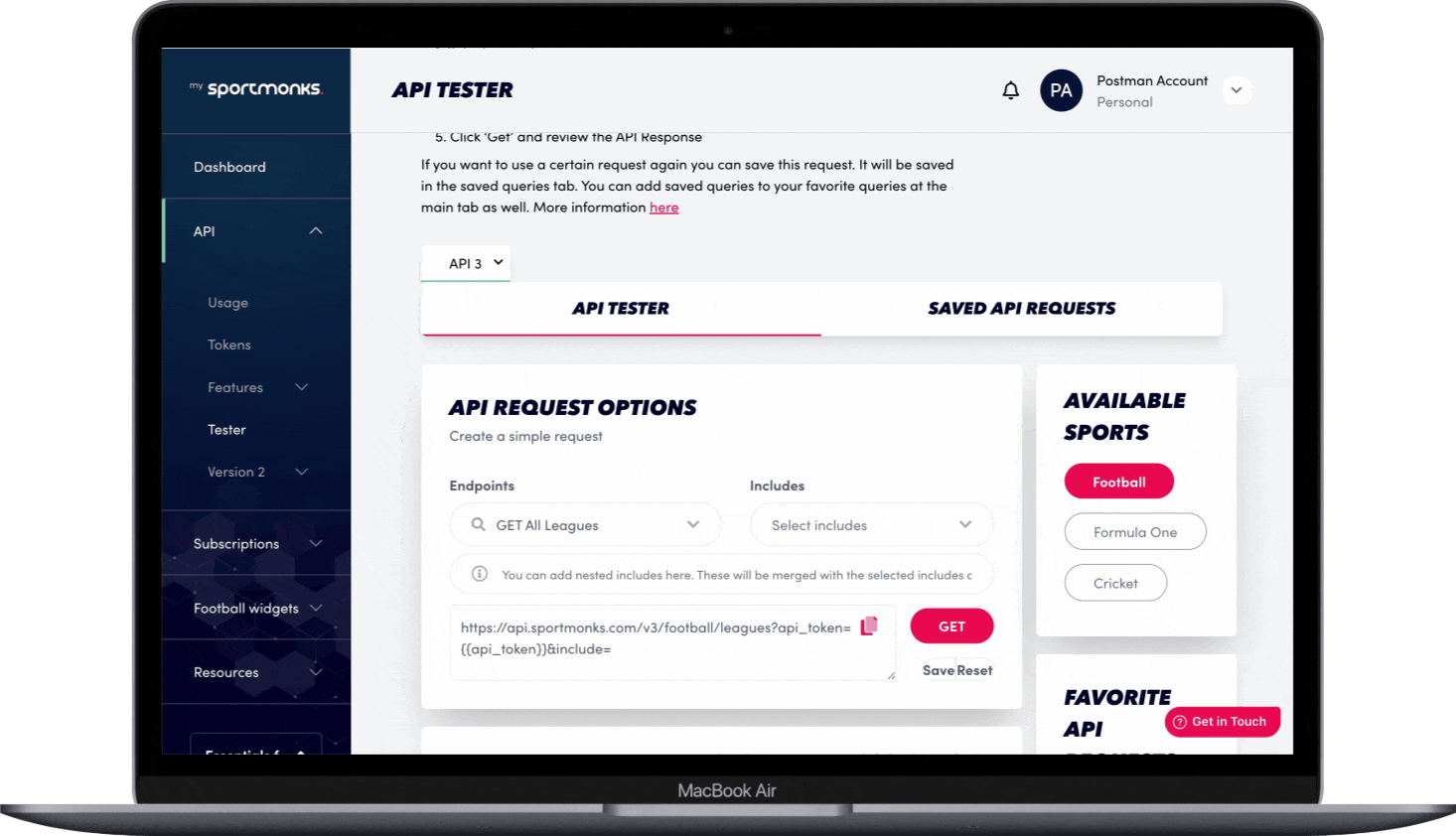
Using includes
You see all the leagues available in your subscription, but this information is limited. Therefore, you can also use includes to enrich the API response. You can check all the available includes per endpoint on our documentation page. For example, you’re interested in all the available upcoming matches in the leagues you can access.
- Select the “GET All Leagues” endpoint
- Select the include you’re interested in; in our example, the ‘upcoming’ include
- Hit the “GET” button!
The new request returns all the upcoming fixtures per league you can access.
Read our documentation pages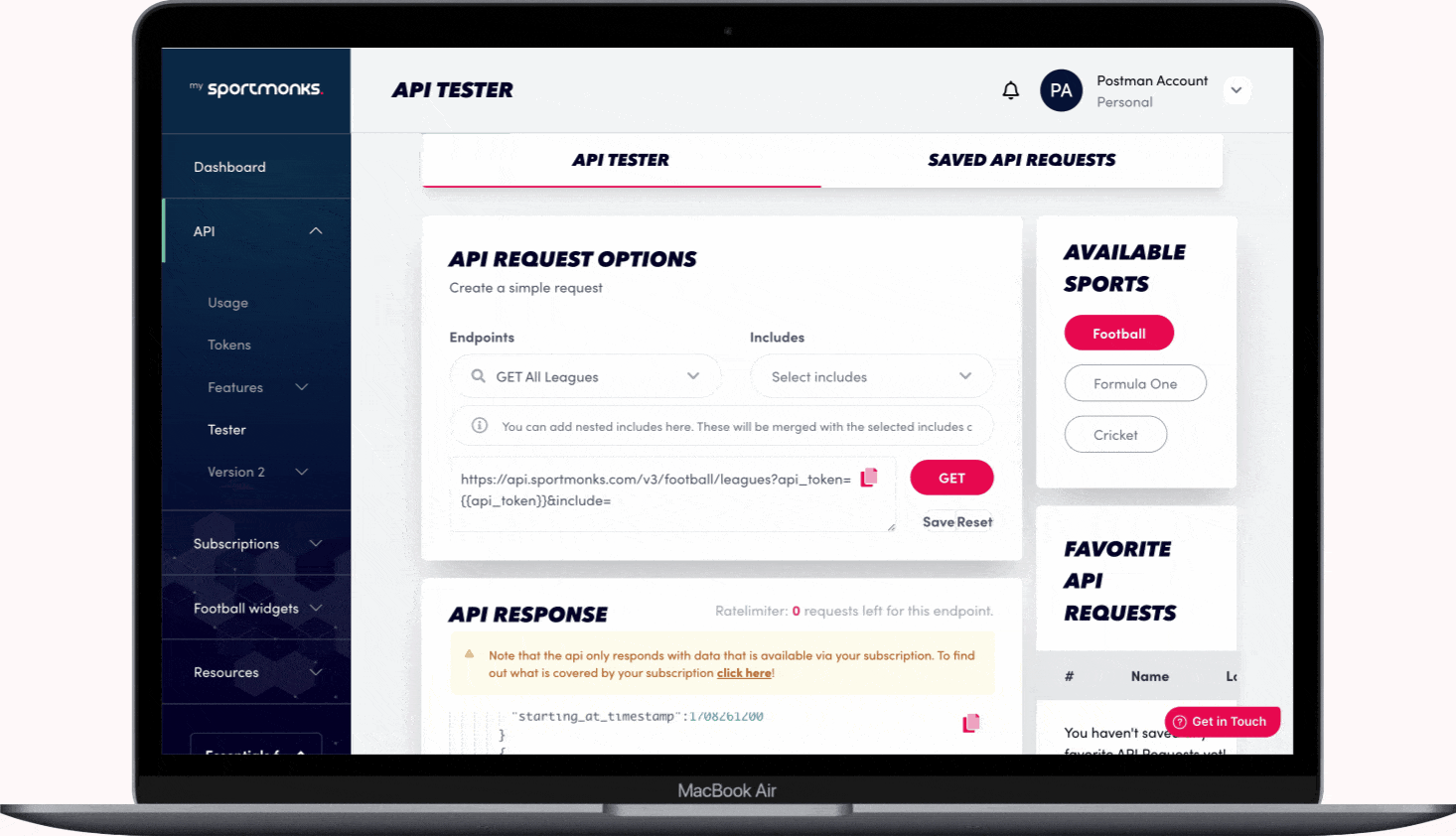
Using nested includes
The previous response returned all the upcoming fixtures, but you’re also interested in information about the teams playing. Simple use the ‘nested include’ field by typing ‘upcoming. participants’
- Select the “GET All Leagues” endpoint
- Type the nested include you’re interested in; in our example, the ‘upcoming.participants’ include
- Hit the “GET” button!
Are you interested in more information about nested includes? We’ve got you covered. Check out our tutorial on leveraging nested includes for more advanced testing scenarios.
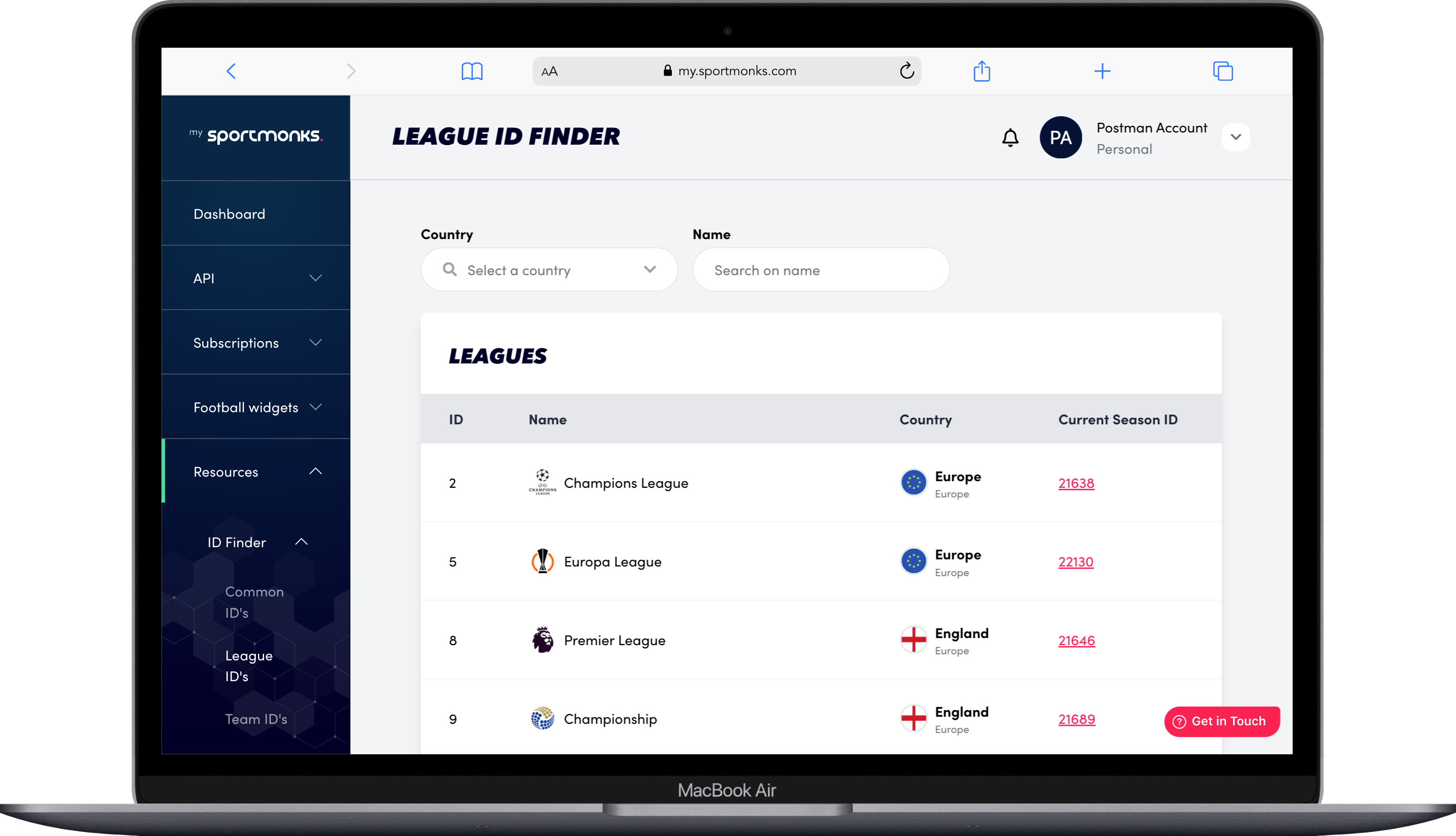
Enter parameters
Sometimes, you may need to provide specific parameters to tailor your request. For example, you must input the league ID when testing the GET League by ID endpoint. Don’t worry – finding the necessary ID is a breeze. Test the GET All Leagues endpoint or utilise the ID Finder tool in MySportmonks to locate it quickly.
Once you’ve filled in the required parameters and everything is set to your liking, click ‘GET’ to retrieve the data.
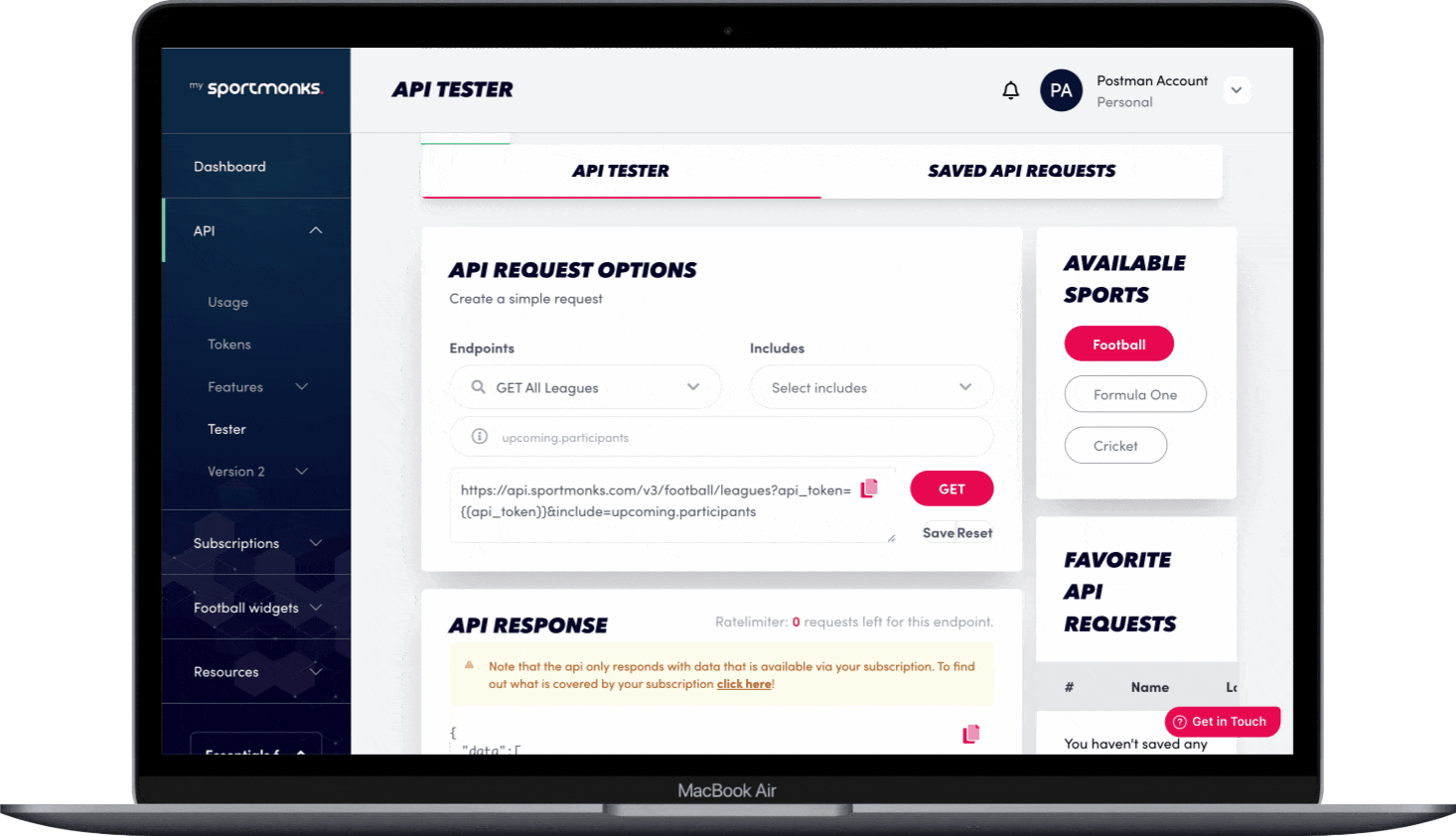
Saving your requests
But what if you want to reuse a particular request? Fear not – our API tester allows you to save your queries for future use. These saved queries are conveniently stored in the ‘Saved Queries’ tab, accessible anytime. You can take it further by adding your favourite queries to the main tab for quick and easy access.
Need to make adjustments or start fresh? No problem. You can easily save, reset, or copy the URL of your query, all directly from the options menu at the bottom right of the API request interface.
With these advanced features at your fingertips, you can streamline your testing process and uncover valuable insights with precision and efficiency. So go ahead, experiment, save, and explore – the world of API testing awaits!
